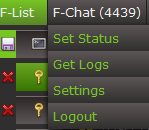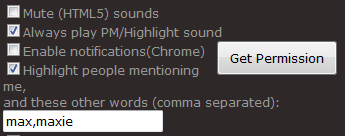F-chat webclient
The F-chat webclient, located here, is the browser-based version of F-chat and is the most commonly used way to access it. It works best in Firefox or Chrome browsers. This article specifically references the chat 1.0 webclient; we're ignoring 2.0.
Basic use
The top bar of the F-chat webclient.
To use the webclient, simply click the link [you might want to bookmark it and/or pin the tab in your browser] and log in with the character of your choice. When logging in for the first time, F-chat puts you into the "Frontpage" channel by default. Feel free to leave it.
Entering and leaving a channel
To leave a channel, simply click the red 'x' in the screenshot shown here. To enter one, click "Channels" along the top bar -- F-list's official public rooms are in the first tab, and we don't want those. To enter CAHniverse! head on over to the "Private Rooms" tab and ctrl-F "CAHniverse" to find it. Now you should be in!
Saving your channel tabs
You can click the little blue/purple "disk" icon in the screenshot above to save your channel tabs. This makes the channels you currently have open [not including PM tabs] persist when you log out and log back in. Slimcat has a feature that lets you change the channel tabs for specific characters, but in the webclient, your saved channels are the same across all characters.
Logging in with multiple characters
To log in with multiple characters, simply open a new tab and log in with the chosen character. F-list will only allow you to log into three characters per IP address.
Private Messaging
To private message someone, right-click their name in chat and select "Private Message". You can also use the "/priv <character>" command. You cannot PM someone that is offline. Not even in Slimcat. It's one of the biggest downsides to F-chat.
Changing your status
Your status can be changed by simply clicking "F-chat" along the top bar and selecting "Set Status". The options are Online, Looking for play, Busy, Away, and Do Not Disturb. There is one more status that you cannot select, "Idle". Whenever you change your status, your friends and bookmarkers are made aware of it. If you are set to Do Not Disturb, the bottle won't ping you.
Settings
In order to access the settings, you'll need to click on "F-chat" along the top bar, and select "Settings". These include the ability to display when a person enters or leaves a channel, display when a user on your bookmarks or friends list connects/disconnects, automatically setting your status to "idle" if you leave your computer, and other potentially useful settings.
Setting up pings
Pings are pretty important! When someone is talking about a ping, they're talking about the sound F-chat makes whenever someone [like, say, the bottle] mentions your character's name. You can set it up so that multiple words trigger pings for you. Under the "Notifications" tab, you will probably want to have the following settings:
You can enter in whatever words you want in that box there, but it's recommended you include nicknames of your character, just their first name, just their last name, and nicknames for yourself. Moderators might want to consider adding "mod" to the list. Slimcat has the unique ability to not only let you have a different set of pings for each character, but you can also add unique ping words for specific channels.
Saving chatlogs
F-chat lets you download the log of the channel you're in any time you like by clicking "F-chat" along the top bar and selecting "Get Logs". The log is an HTML file. Chatlog download links are also provided for you when you log out. Slimcat automatically logs every message so you don't have to retrieve the logs manually, which is good since they get lost or broken often.